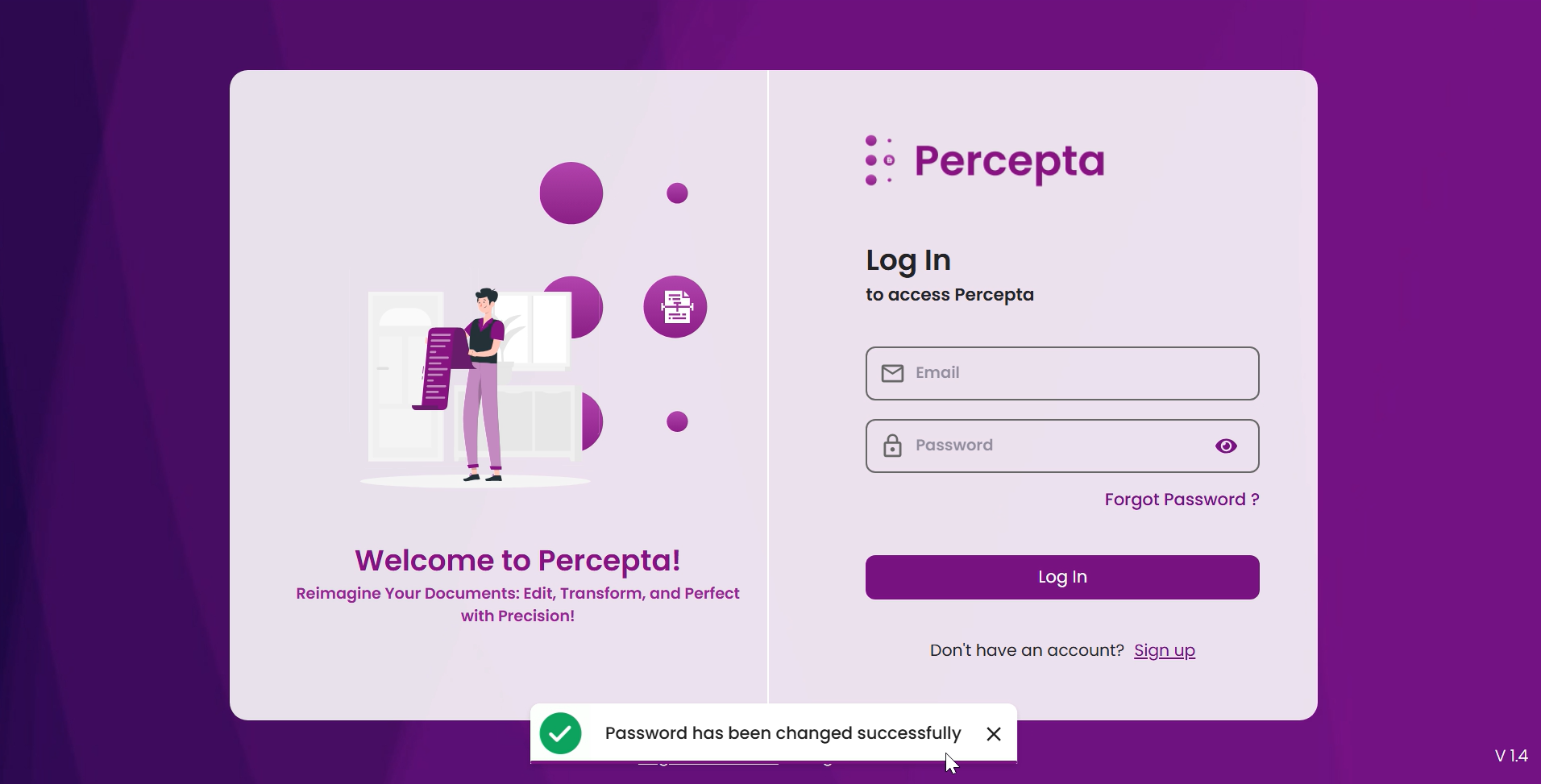Getting Started
Steps to Sign Up
Getting Started with the PERCEPTA Application: Sign-Up Guide
Step 1: Open the PERCEPTA application, then click Sign Up below the username and password fields.
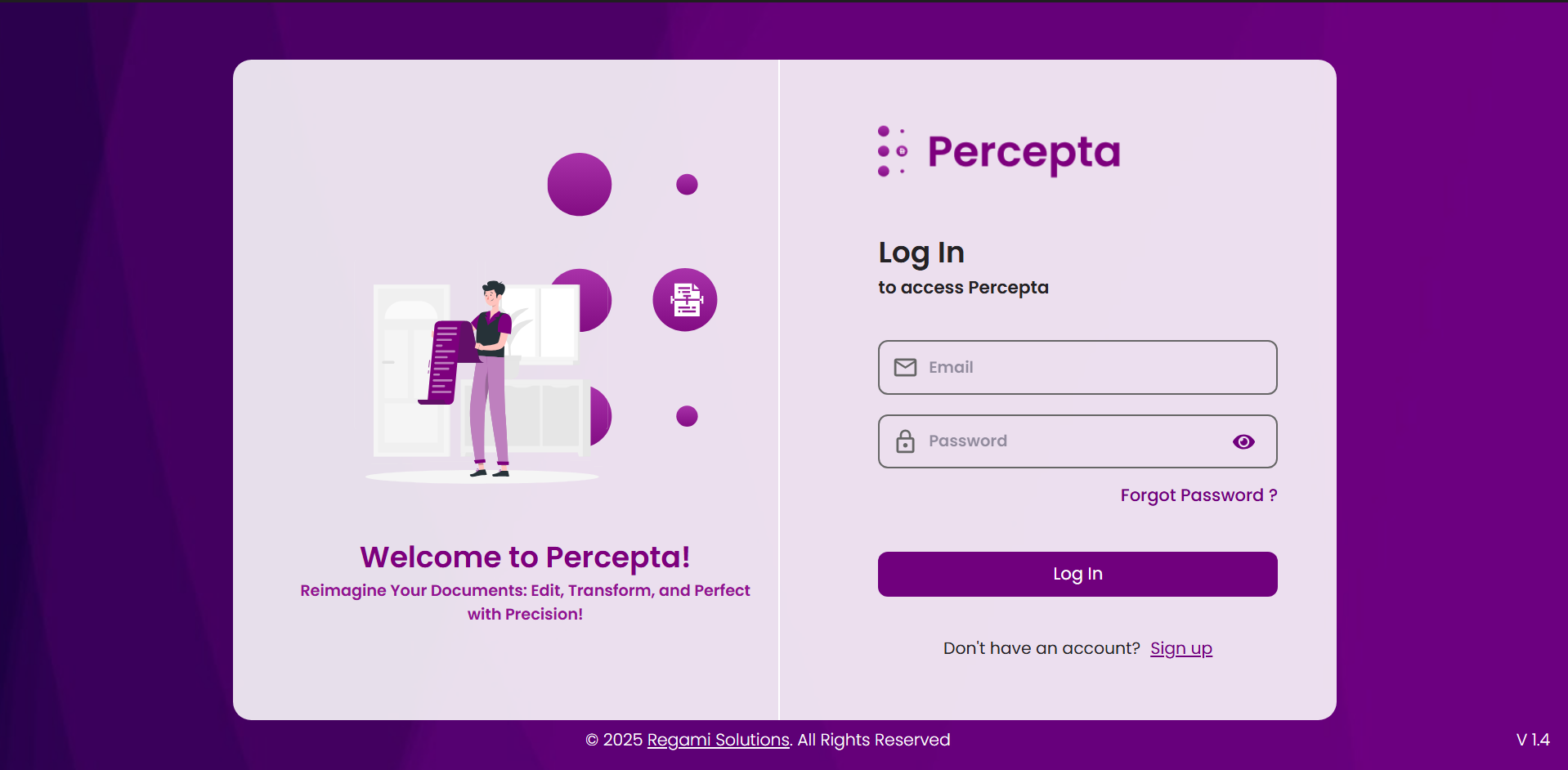
Step 2: Fill in all the required fields in the registration form. Please note that all fields are mandatory to proceed. After entering the necessary details, click on the Sign Up button to continue.
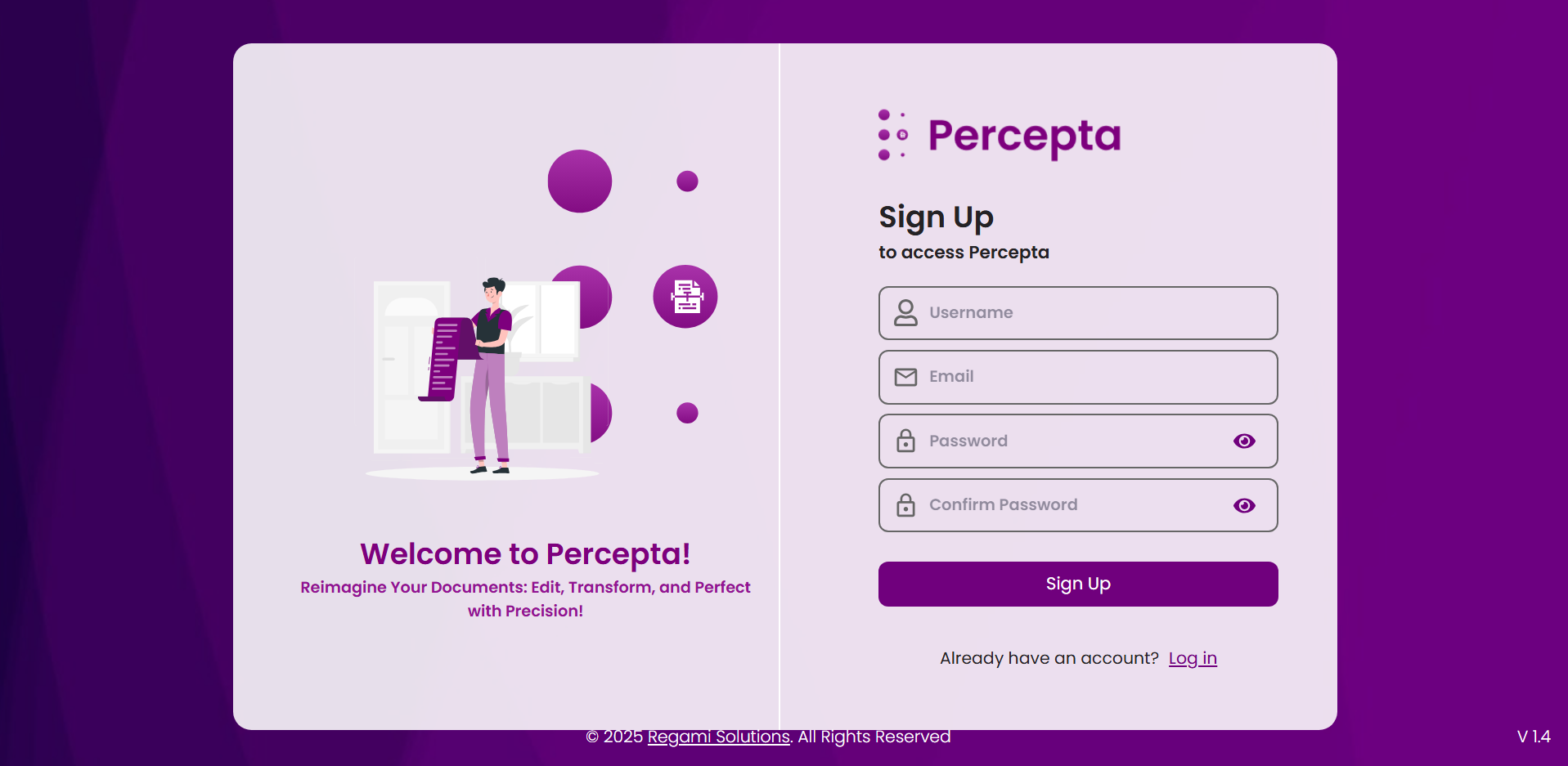
Step 3: An OTP (One-Time Password) will be sent to the email address provided during registration. Enter the OTP in the designated field and click the Submit button to verify your email address.
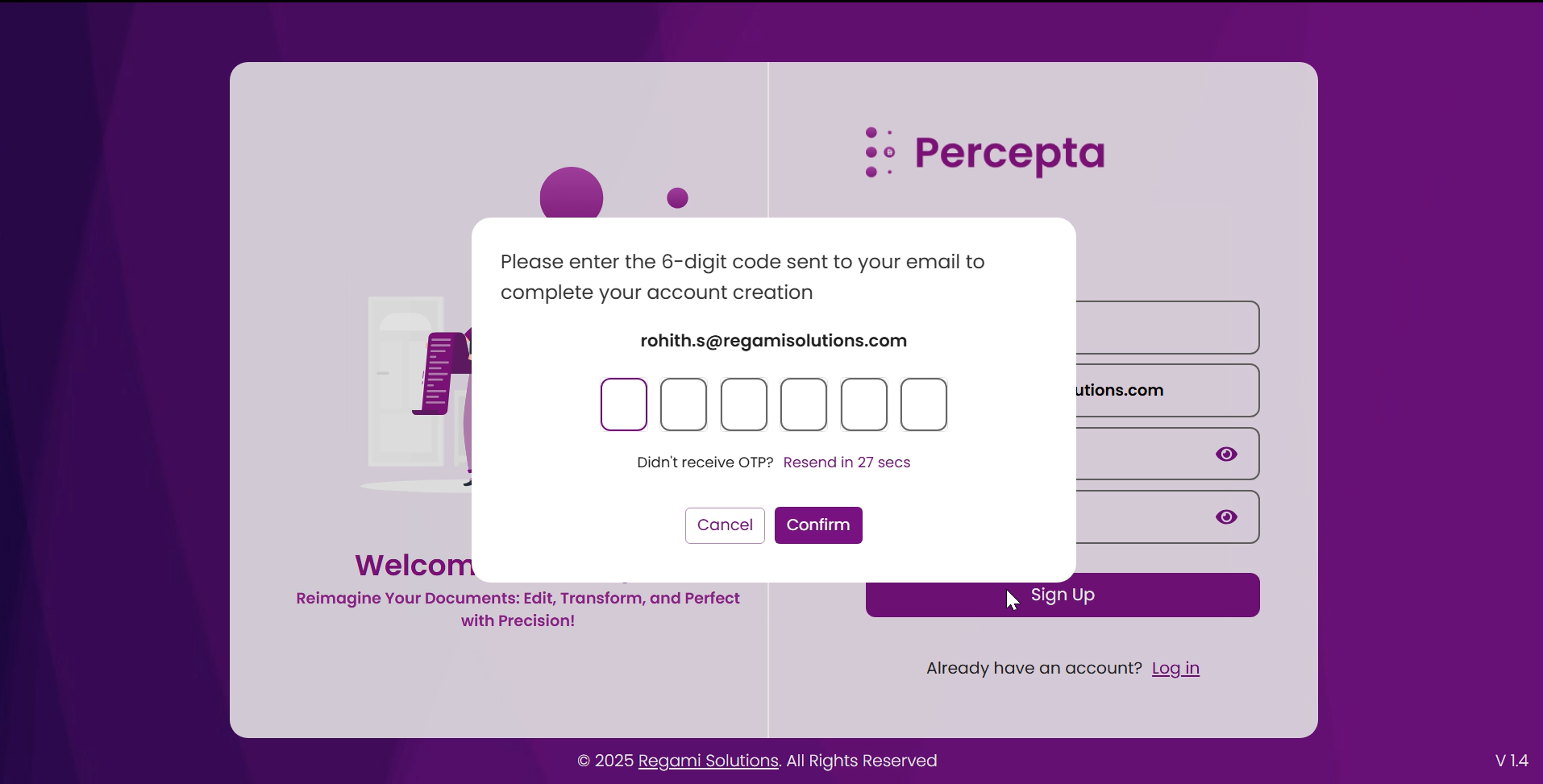
Step 4: After successfully verifying the OTP, a confirmation toast will appear. Click the “Login” button to proceed with the login process.
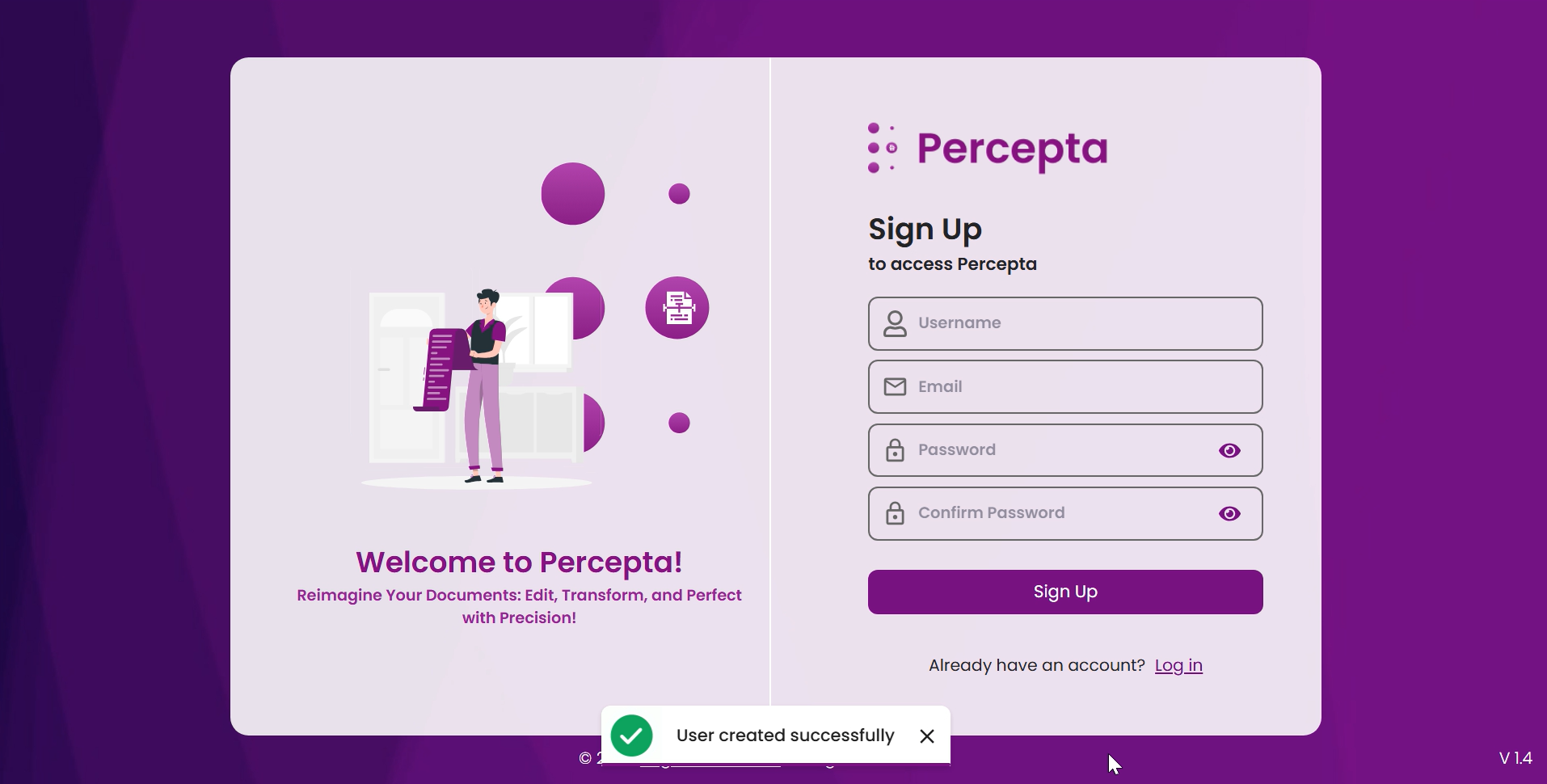
Steps to Login
Logging In to PERCEPTA: Step-by-Step Guide
Step 1: Upon launching the PERCEPTA application, the login screen will appear.
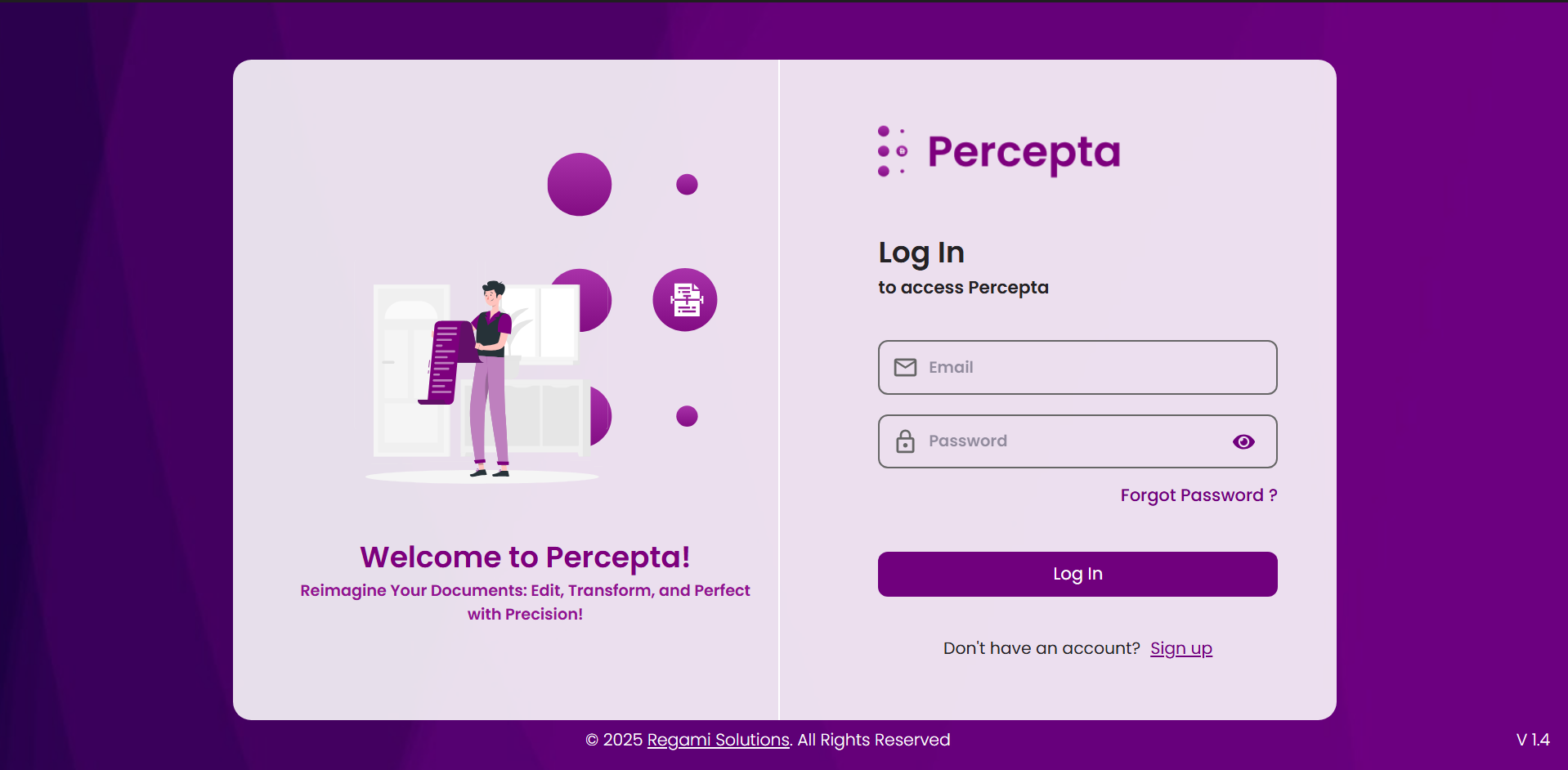
Step 2: Enter your registered email address and password, then click the Login button to proceed.
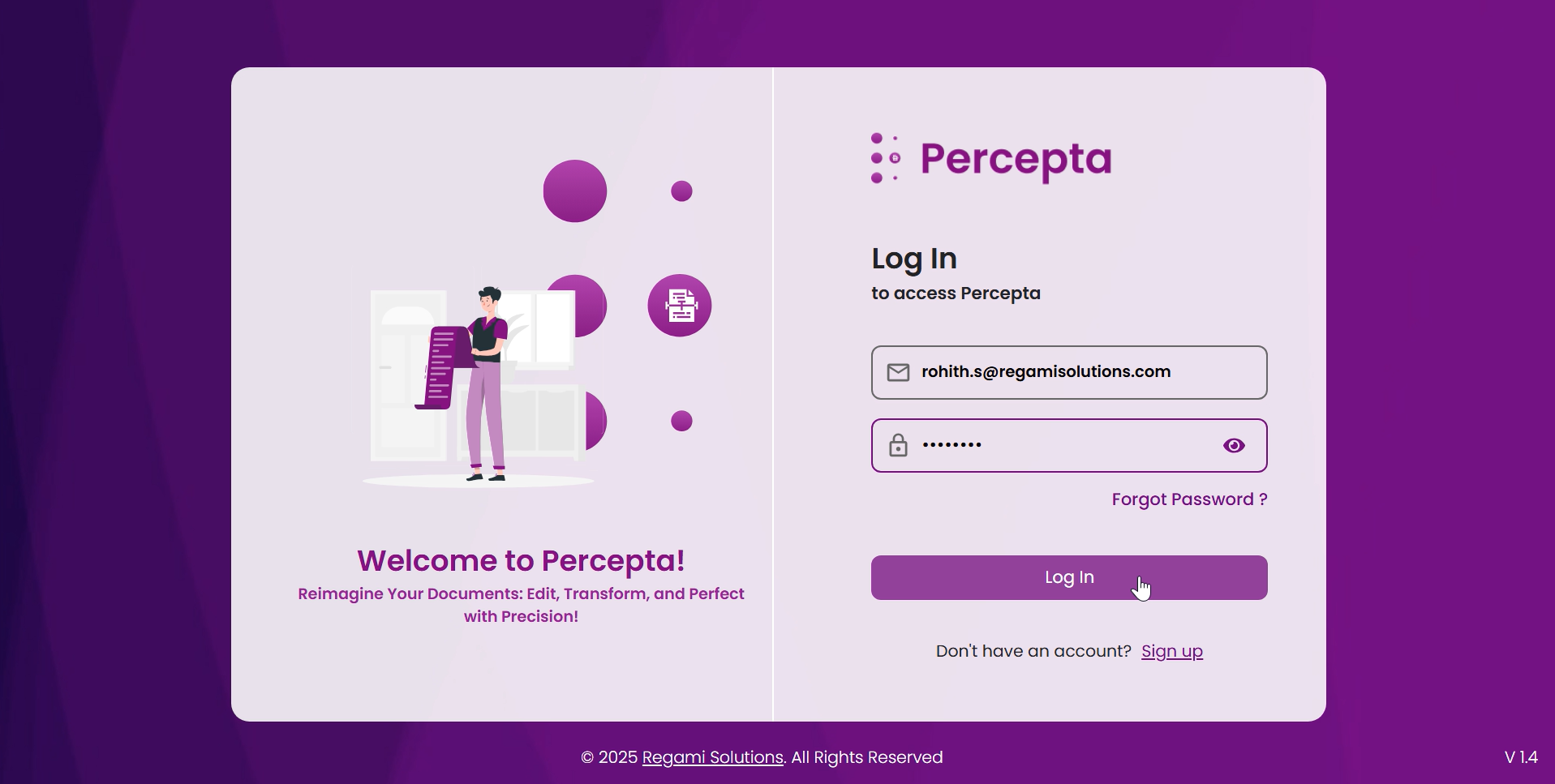
Step 3: Once your credentials are successfully verified, you will be redirected to the main dashboard of the application.
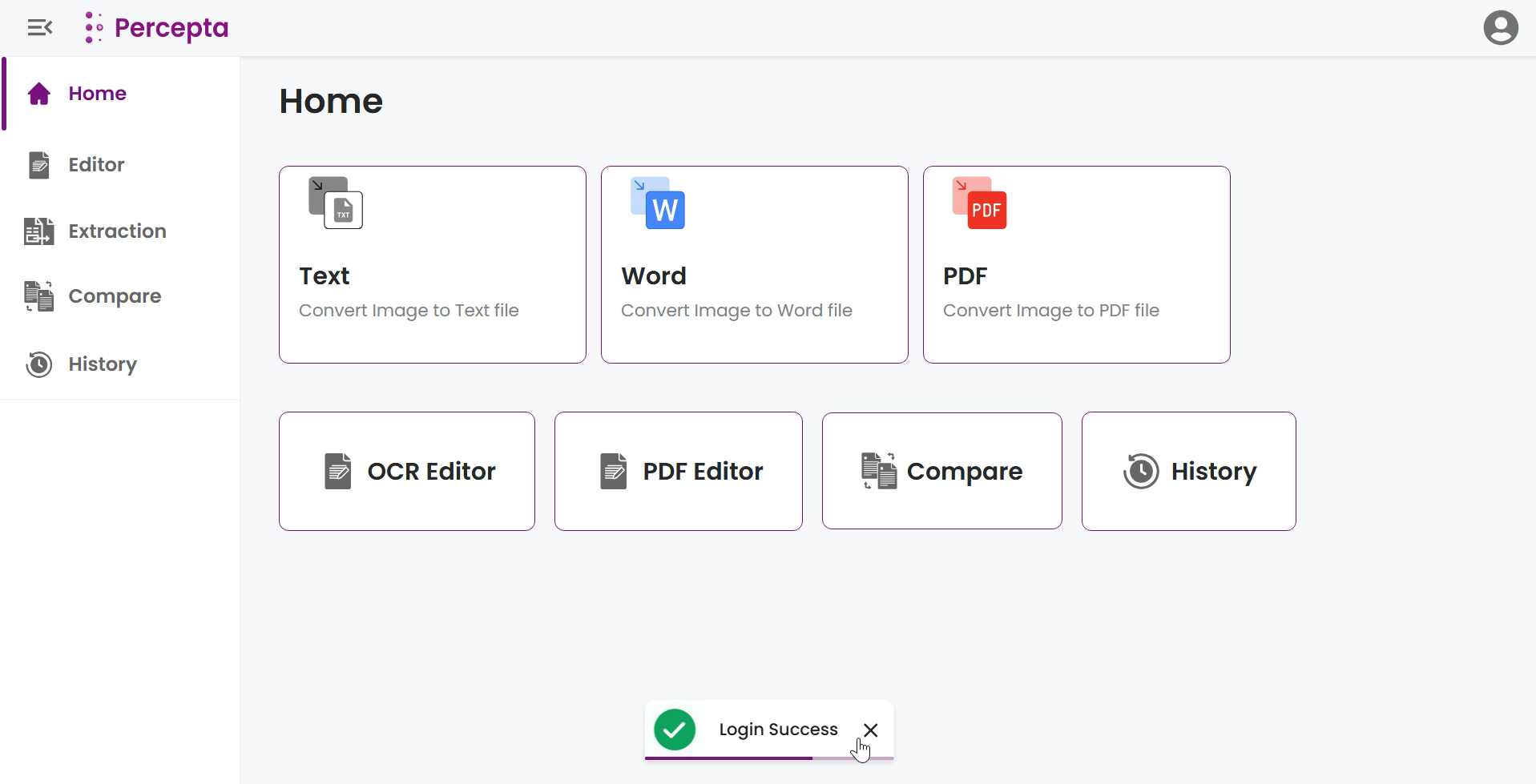
How to Reset Your Password Using ‘Forgot Password’
A Step-by-Step Guide for Reset your Forgot Password
Step 1: Launch the PERCEPTA application. On the login screen, click on the Forgot Password link located beneath the login form.
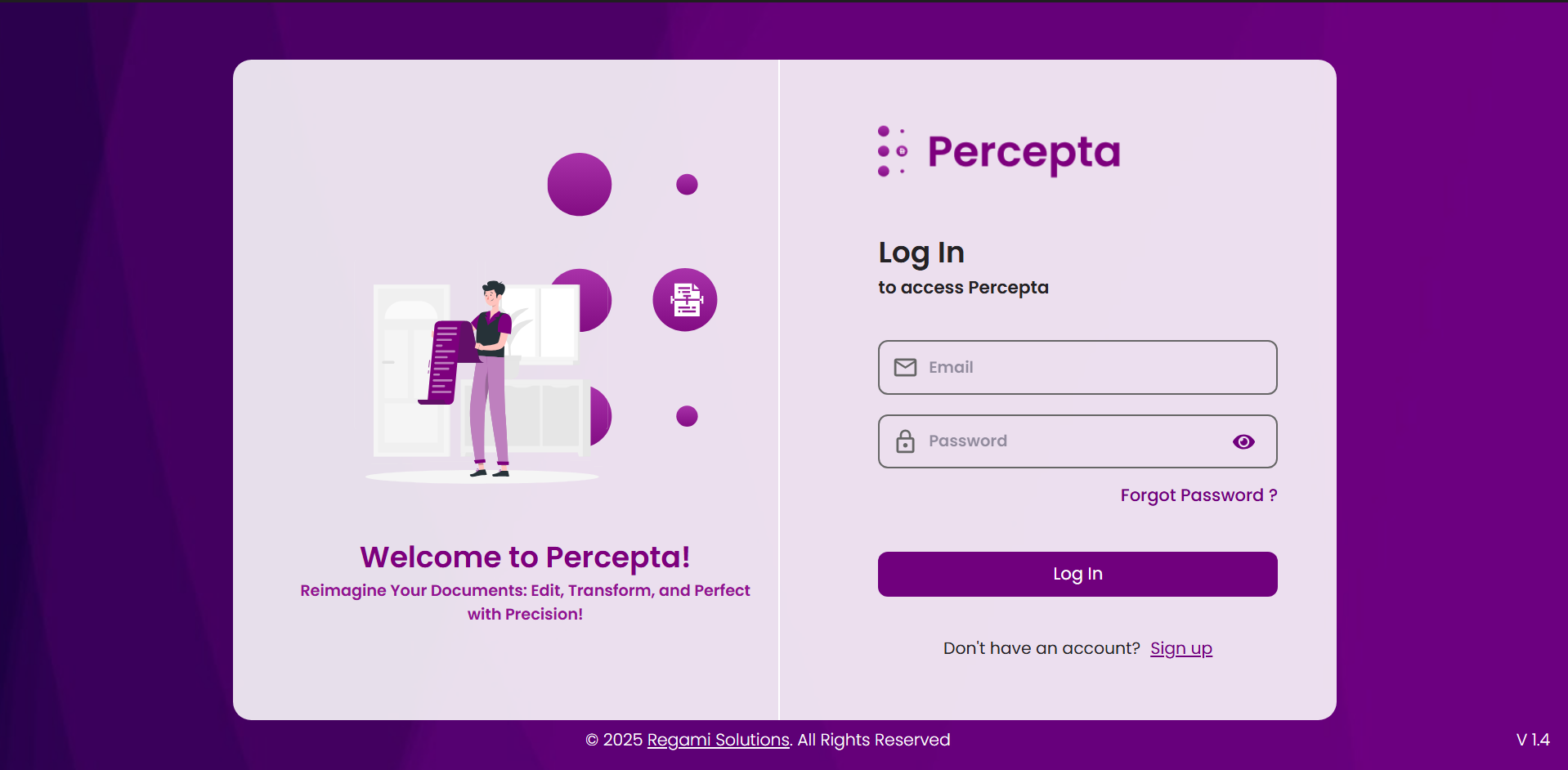
Step 2: A password recovery window will appear. Enter your registered email address, then click Send OTP to receive a one-time passcode in your email.
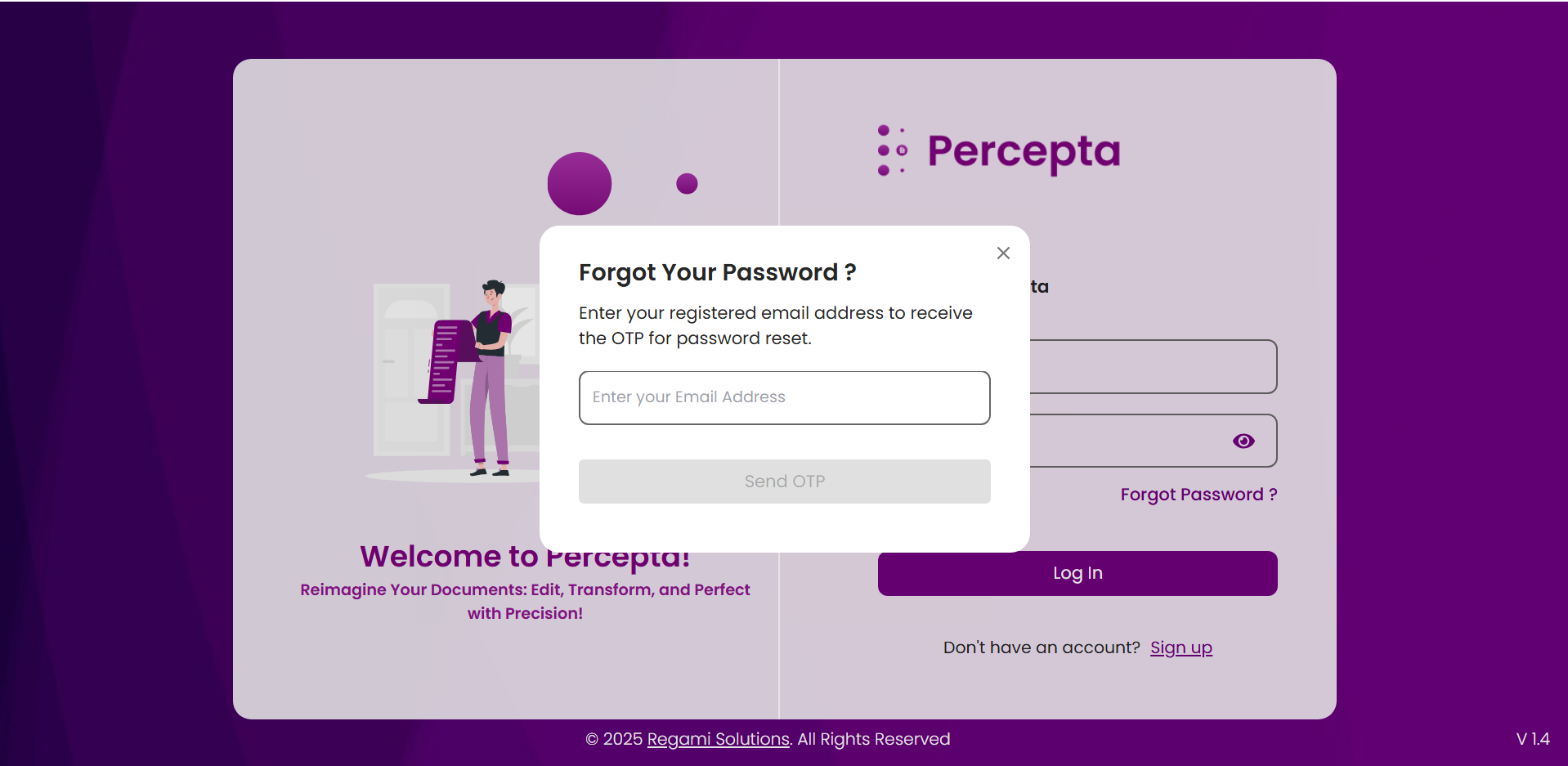
Step 3: Check your inbox for the 6-digit OTP (One-Time Password). Enter the OTP in the designated field and click Confirm to proceed.
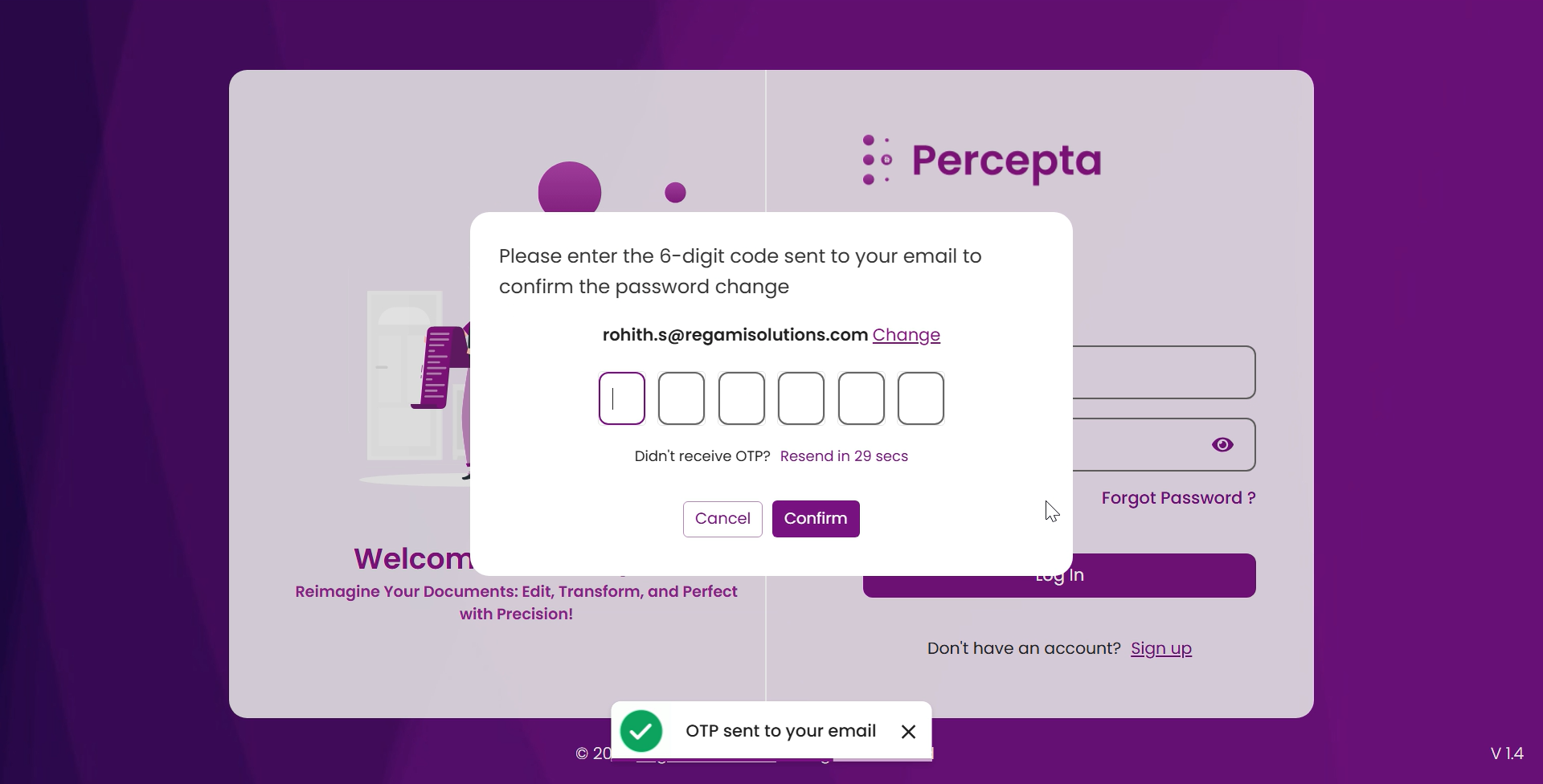
Step 4: Create your new password and confirm it by entering it again. Once done, click the Change Password button to complete the reset process.
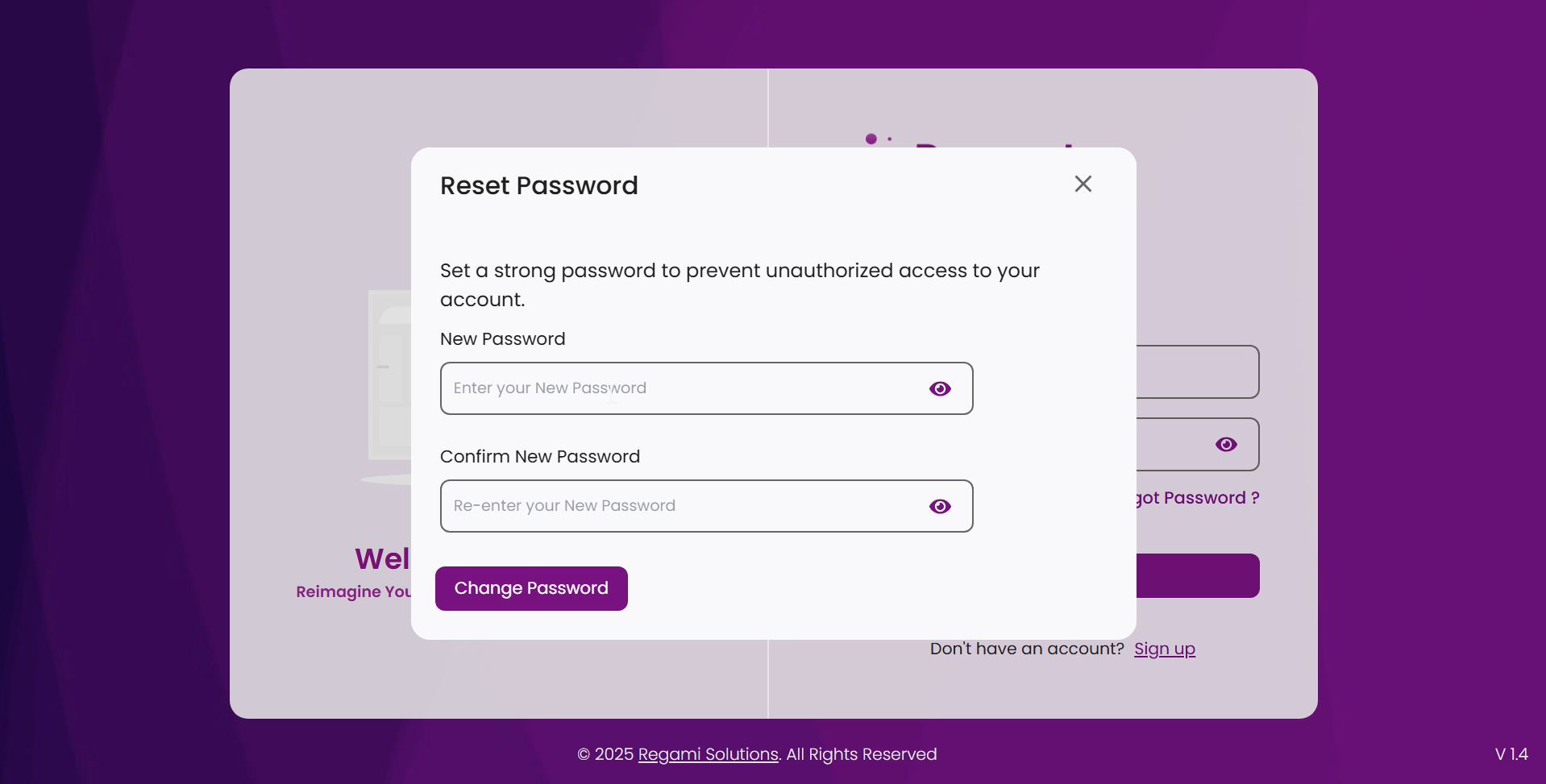
Step 5: Your password has been successfully updated. You may now sign in using your new credentials to access the PERCEPTA portal.